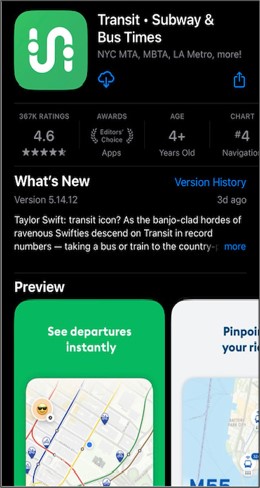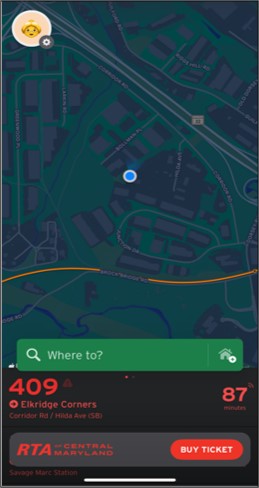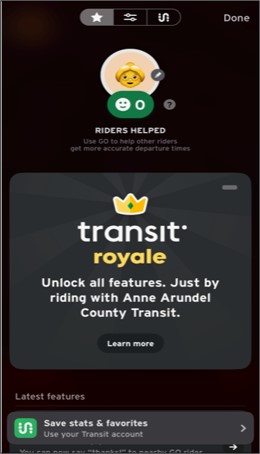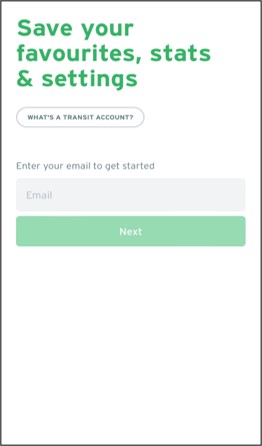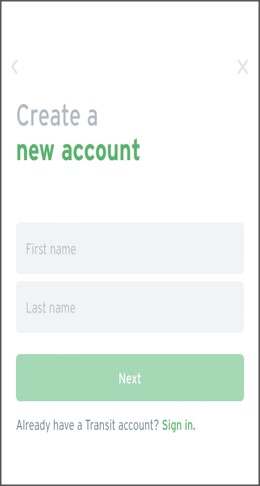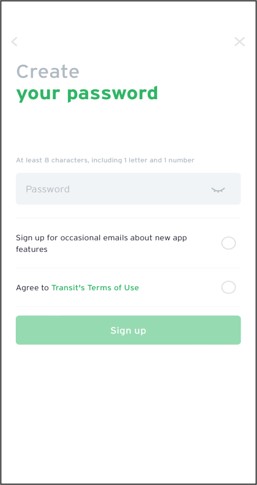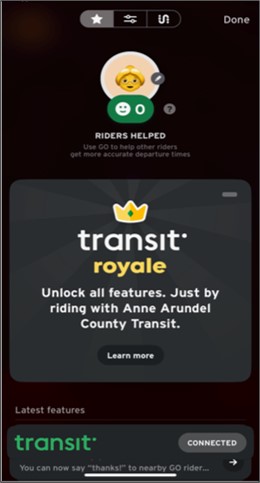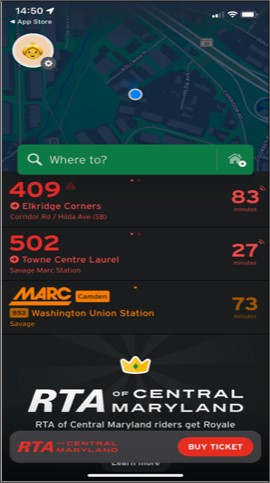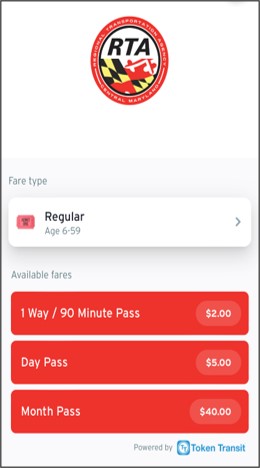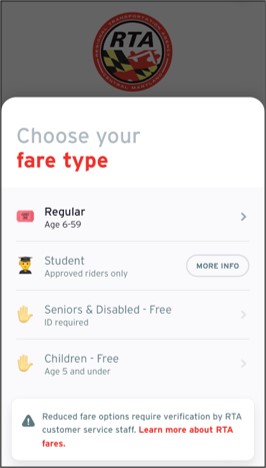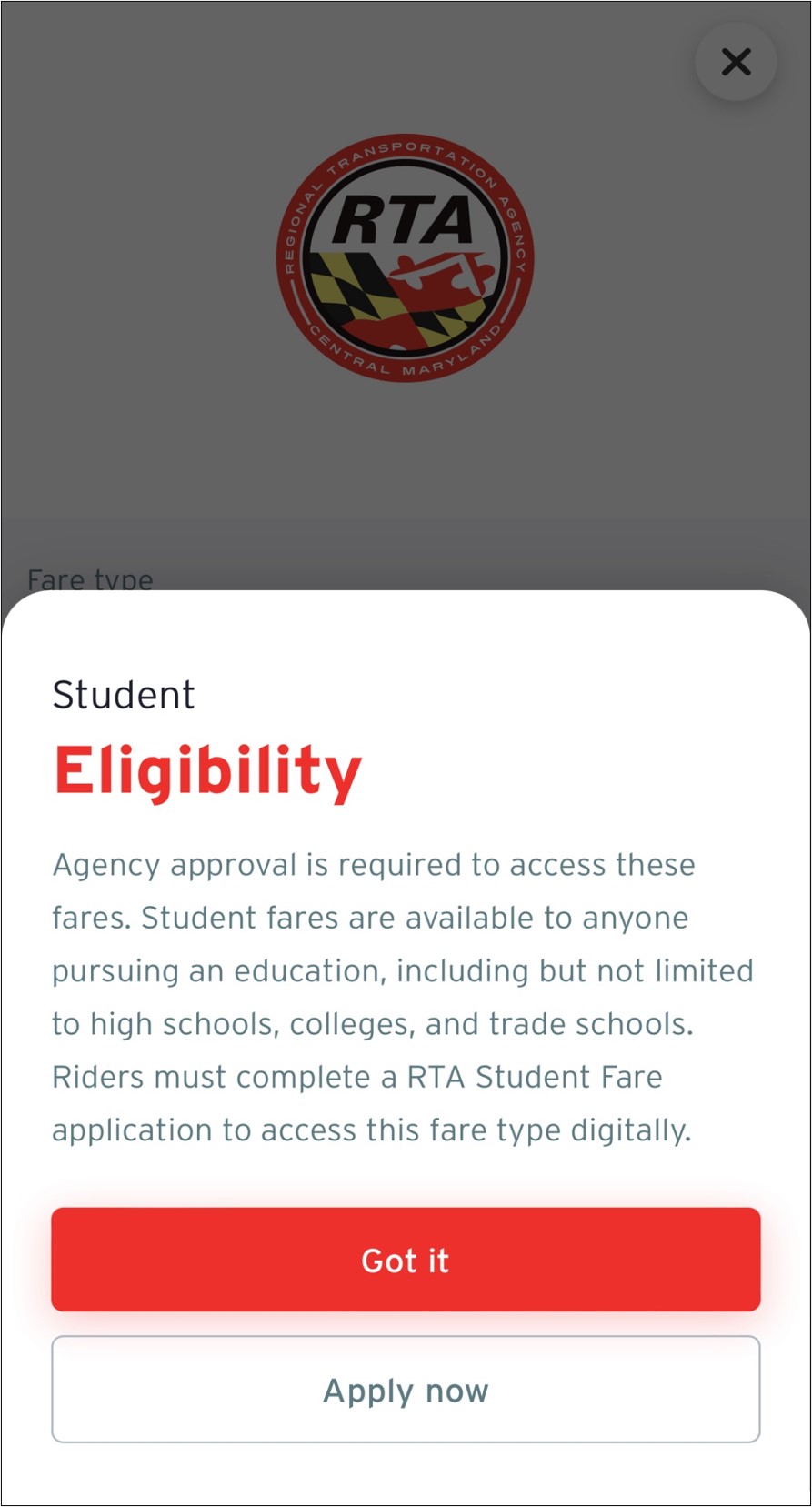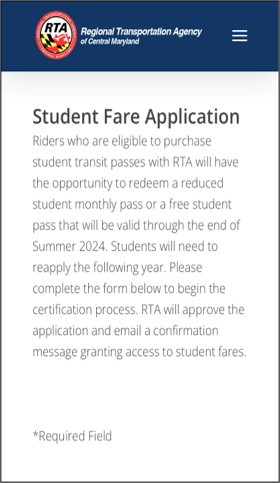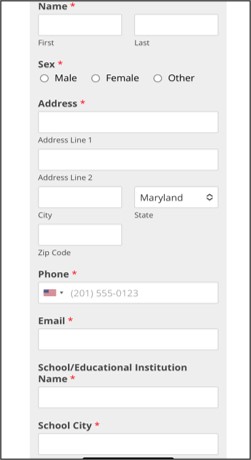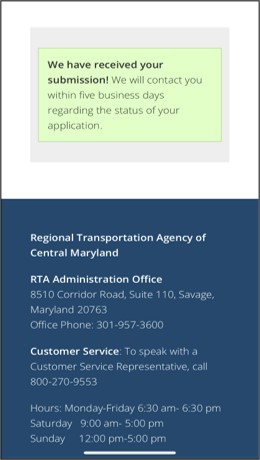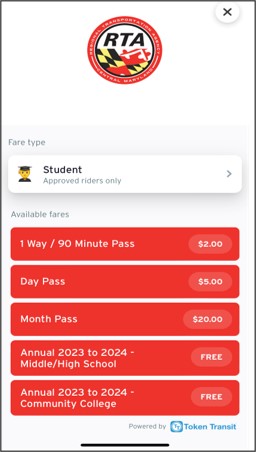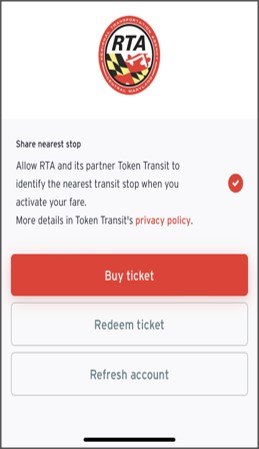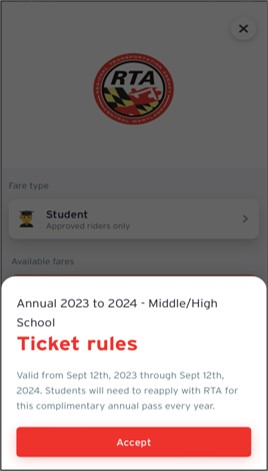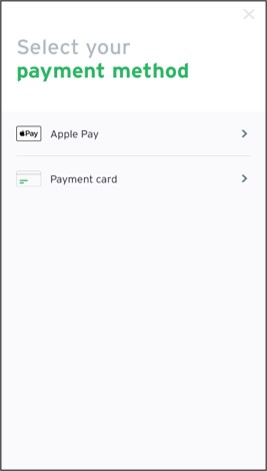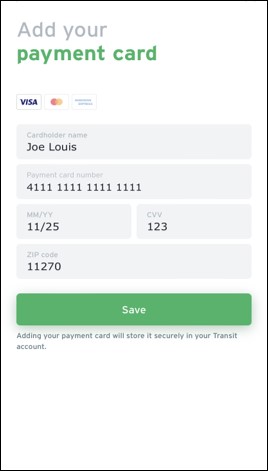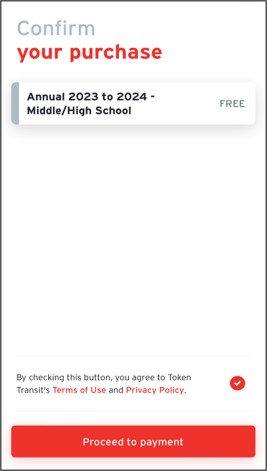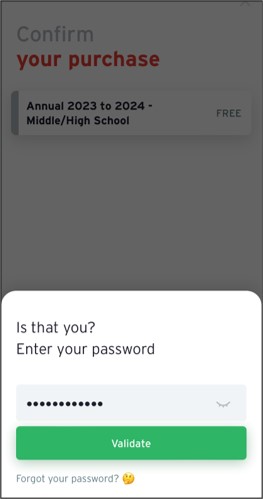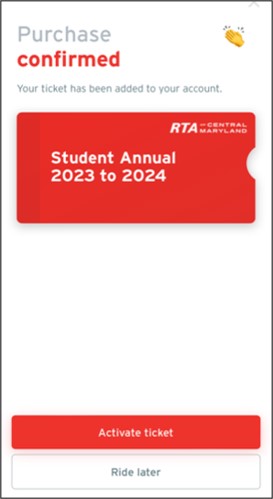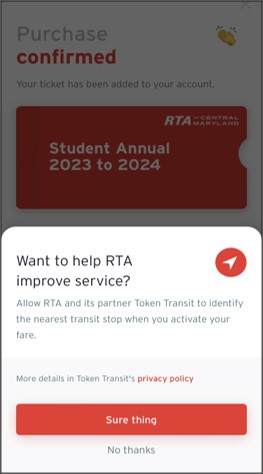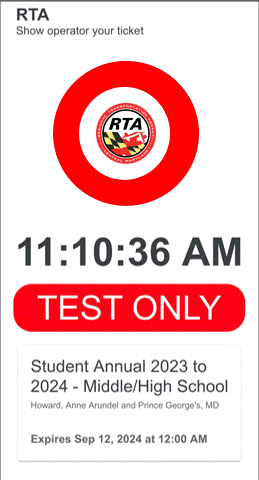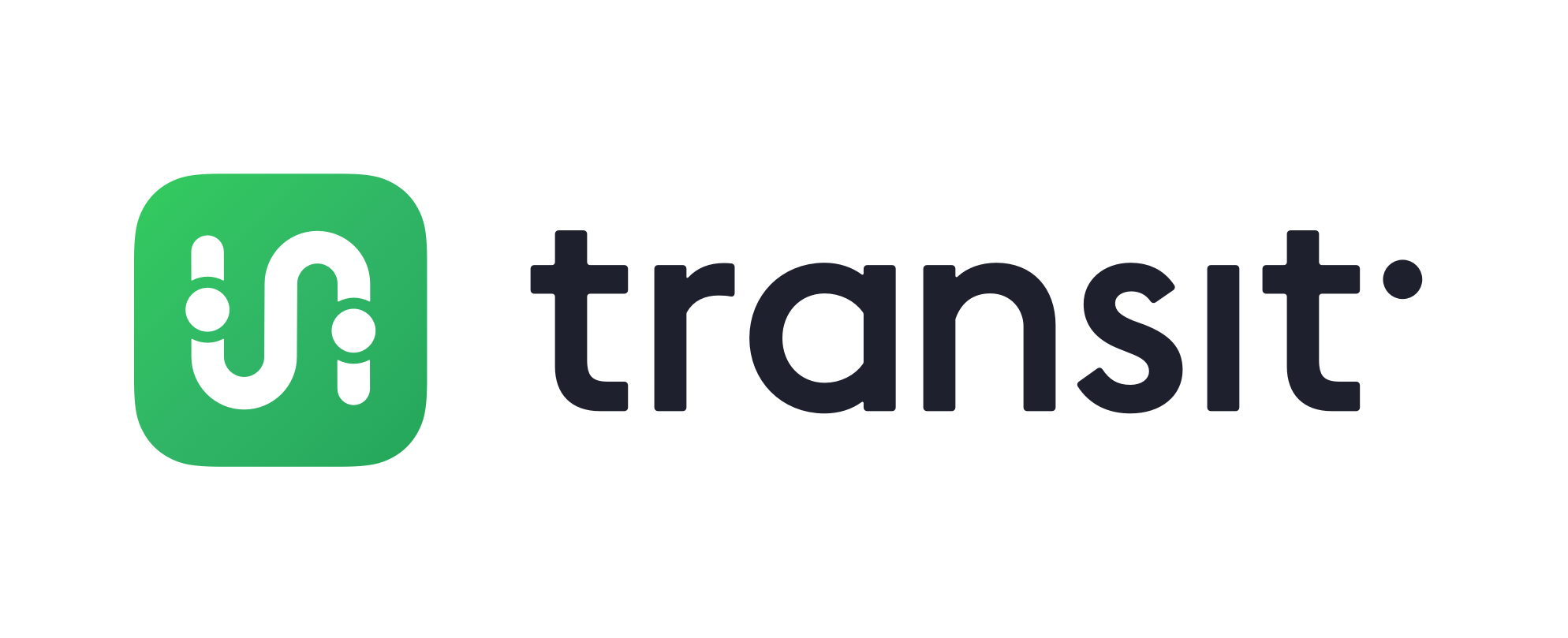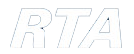HCPSS (Middle/High School) and Howard Community College students will have the option to obtain a Student Bus Pass for free rides on RTA. This program will be available for students with a valid school-issued email address. The pass will be valid through the end of the summer of the current school year. Students will reapply each school year to access a new pass.
- For students with smartphones: Students must download the Transit App and follow instructions on setting up an account. They will have access to a digital pass stored on their smartphone in the app.
- For students without a smartphone: The student must show their current student ID to obtain a physical student pass at their respective school office.
As part of the program, the student agrees to follow the RTA Ridership Policies. RTA’s How to Ride page can be found at the following link: https://www.transitrta.com/how-to-ride/